top of page
VISUAL STUDIO
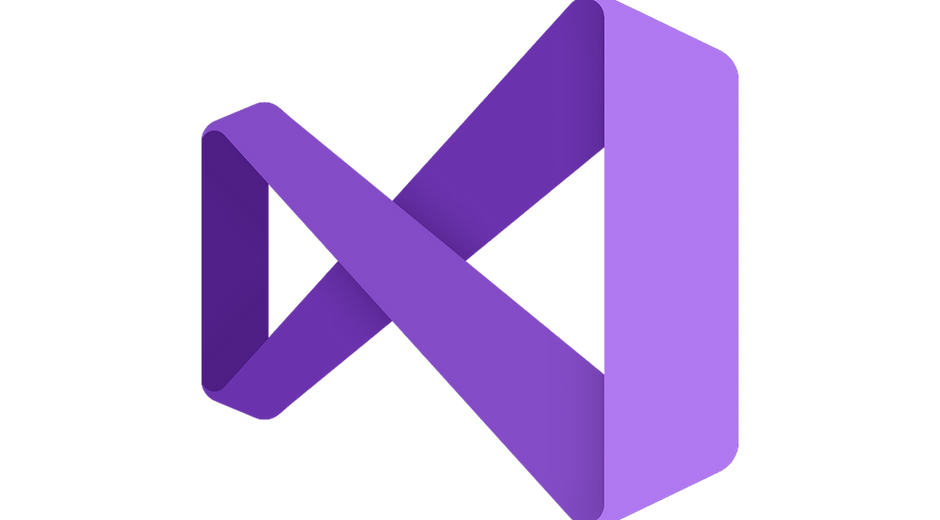
VISUAL STUDIO IOS: Welcome
Instructions
VISUAL STUDIO IOS: Text
Click on the link :https://visualstudio.microsoft.com/downloads/
contact us if you face a problem during the installation steps
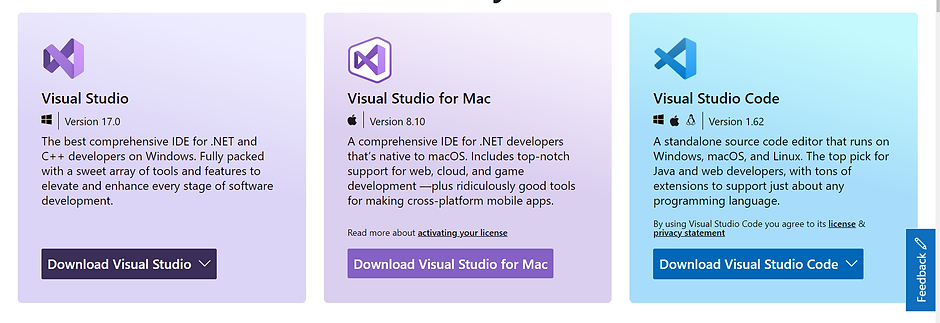
VISUAL STUDIO IOS: Text
Click on Free Download Button
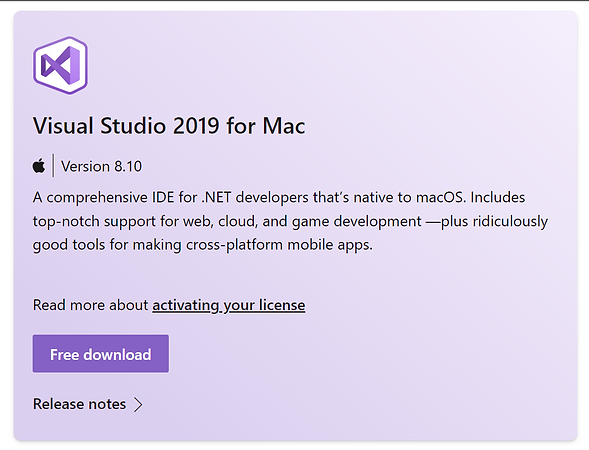
VISUAL STUDIO IOS: Text
Once the download is complete, click the VisualStudioforMacInstaller
if you face any problem click here

VISUAL STUDIO IOS: Text
Click Open Wait while the installer checks your system:
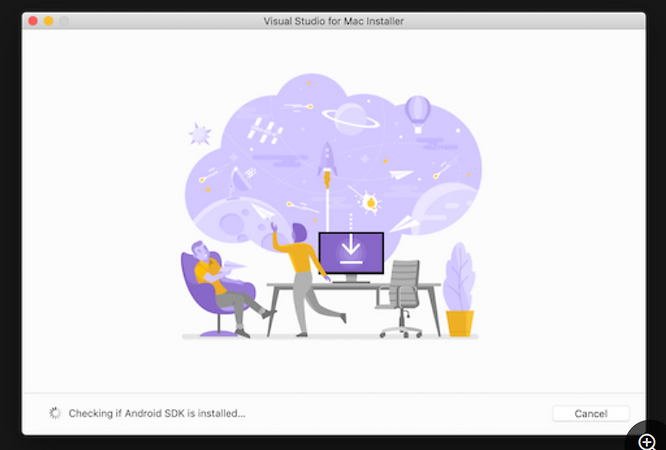
VISUAL STUDIO IOS: Text
An alert will appear asking you to acknowledge the privacy and license terms. Follow the links to read them, then press Continue if you agree:
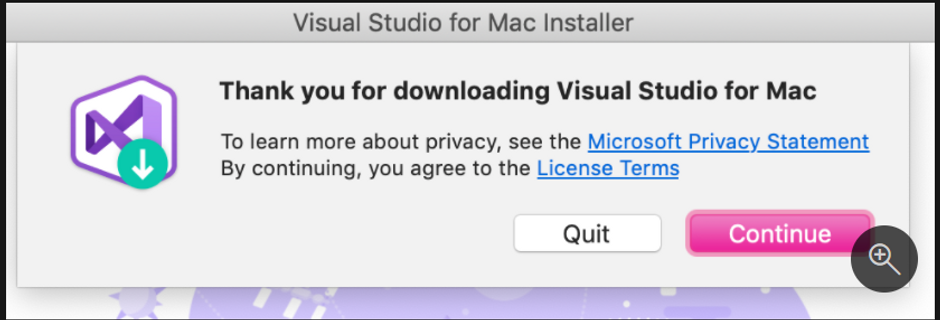
VISUAL STUDIO IOS: Text
The list of available workloads is displayed. Select the components you wish to use After you have made your selections, press the Install button
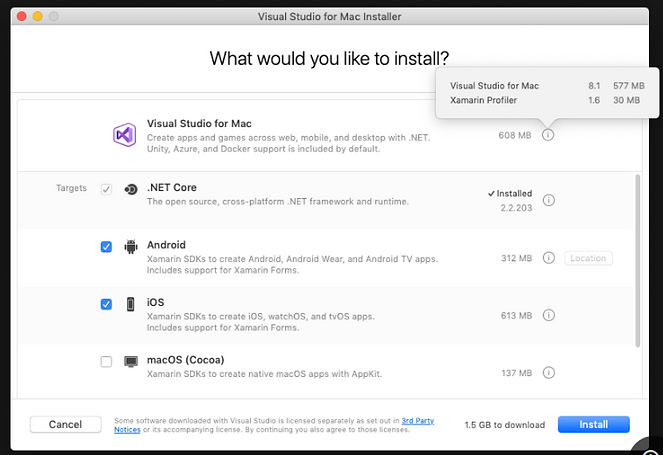
VISUAL STUDIO IOS: Text
The installer will display progress as it downloads and installs Visual Studio for Mac and the selected workloads. You will be prompted to enter your password to grant the privileges necessary for installation.:

VISUAL STUDIO IOS: Text
Once installed, Visual Studio for Mac will prompt you to personalize your installation by signing in and selecting the key bindings that you'd like to use:
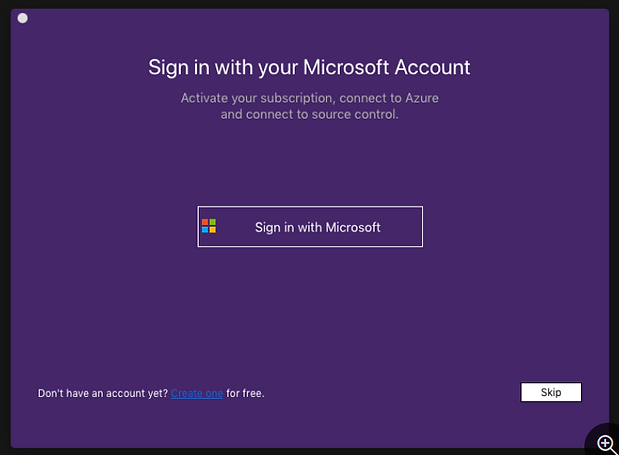
VISUAL STUDIO IOS: Text
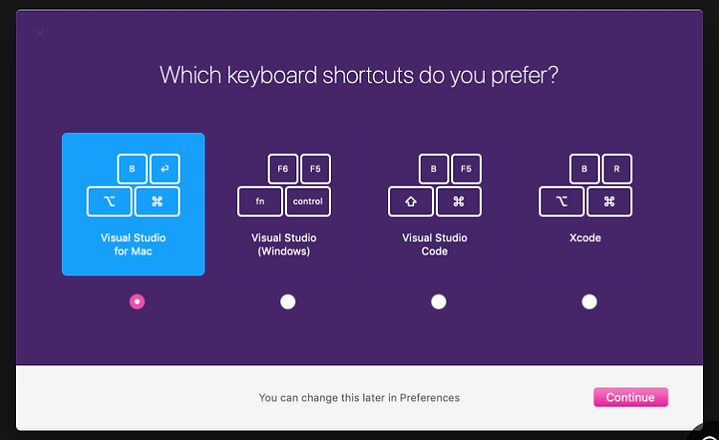
VISUAL STUDIO IOS: Text
VISUAL STUDIO IOS: Contact
bottom of page